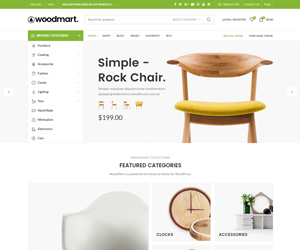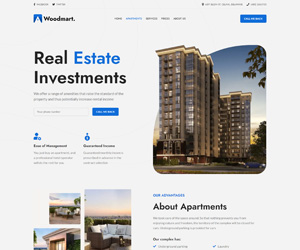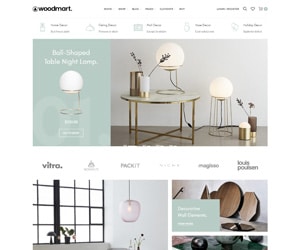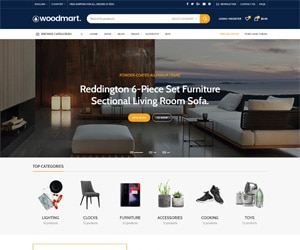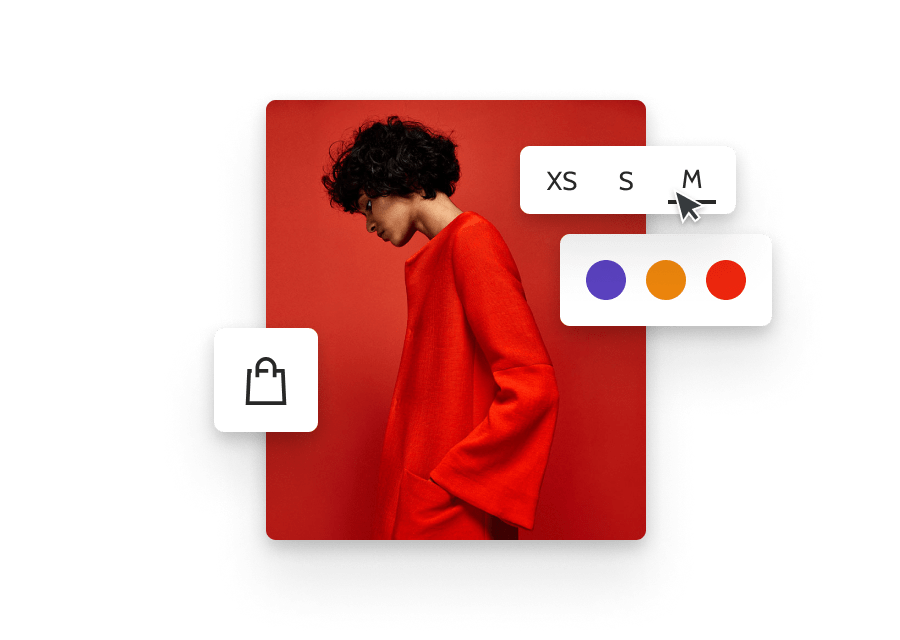VENDOR'S FAQs
There are two ways to set up a Vendor Account on Gokaido:
Option 1: For Existing Gokaido Users
If you already have a Gokaido account:
Log in to your account.
Click the profile icon at the top right and select Vendor Dashboard.
In the dashboard, click Start Vendoring.
A Stripe setup window will appear—click Sign Up for Stripe to continue.
You’ll be directed to the Payout Method page. Click Add Payout Method and choose Direct to Stripe Express.
Click Connect with Stripe and enter your Stripe account details. If you do not have a Stripe account, register here.
Once setup is complete, return to your Vendor Dashboard to start selling!
Option 2: For New Gokaido Users
If you're new to Gokaido, follow these steps to get started:
Visit Gokaido.com and click Create an Account.
Enter your preferred Username, Email Address, and Password on the registration page.
Note: Your Username cannot be changed after account creation.
Review all details for accuracy, then click Register.
After registering, you will be redirected to the Setup Wizard.
Select Vendor and provide the required information in the Setup Wizard.
Once completed, click Go to your Store Dashboard to access your Vendor Account. You're now ready to start selling!
Log in to your Vendor Account.
Click Vendor Dashboard in your Profile Icon.
In the Vendor Dashboard, navigate to Listings.
Click Add New Product to create a listing for your store.
This page also displays all currently listed items.
Enter the product details, including name, price, description, stock status, shipping information, and upload product photos.
Click Save Product to publish your listing.
Return to the Listings page to view your newly added item.
Note: By default, "Free Shipping" is enabled.
Log in to your Vendor Account.
Click Vendor Dashboard in your Profile Icon.
Inside the Vendor Dashboard, click Shipping.
On the Shipping page, you'll be able to edit Default Shipping Price, Extra Shipping Cost per product and per quantity, Processing Time, Shipping Policy, and Refund Policy
- If you want to configure zone wise shipping, click the word "Click Here" above.
Click Save Settings to finalize your shipping setup.
Click Vendor Dashboard in your Profile Icon.
In the Vendor Dashboard, select Payout Methods.
Your connected payment method (e.g., Stripe) will be displayed.
To view earnings and transactions, select Manage in the upper right corner of your chosen payout method.
- Click Visit Express Dashboard to proceed. Then you'll be redirected to a page displaying your earnings and transaction history.
In the Vendor Dashboard, click Store Settings.
On the Store Settings page, you can edit:
Store name
Address
Shop introduction
Shop Policies
Under Shop Policies, include details such as Return/Exchange policies, ensuring buyers can easily access them from your Vendor Profile.
Click Update Settings to save all changes.
Go to the Vendor Dashboard and click Coupons.
Select Add New Coupon and enter the required details.
Click Create Coupon to save it.
Return to the Coupons page to view all discounts and promotions available in your store.
Yes. Gokaido retains 5% of any transactions conducted on Gokaido.com. Your connected payout methods (such as Stripe) may also take payment processing fees, so be sure to check those as well!
Here at Gokaido, we automatically have state-based sales tax collected and filed on your behalf.
Note: this tax is separate from your income tax.